Table of Contents
Opacity in After Effects pre-compositions
When you have a vector pre-composition and want to change the opacity of that composition, you’ll notice that After Effects will change the opacity of the layers inside of that composition individually, instead of the whole composition as one layer. This has frustrated me a lot in the past years of using After Effects with vector layers. I couldn’t even find a solution online. Until, by accident, I have managed to find a solution myself while I was working on an animation project. Below an example of what the problem looks like.
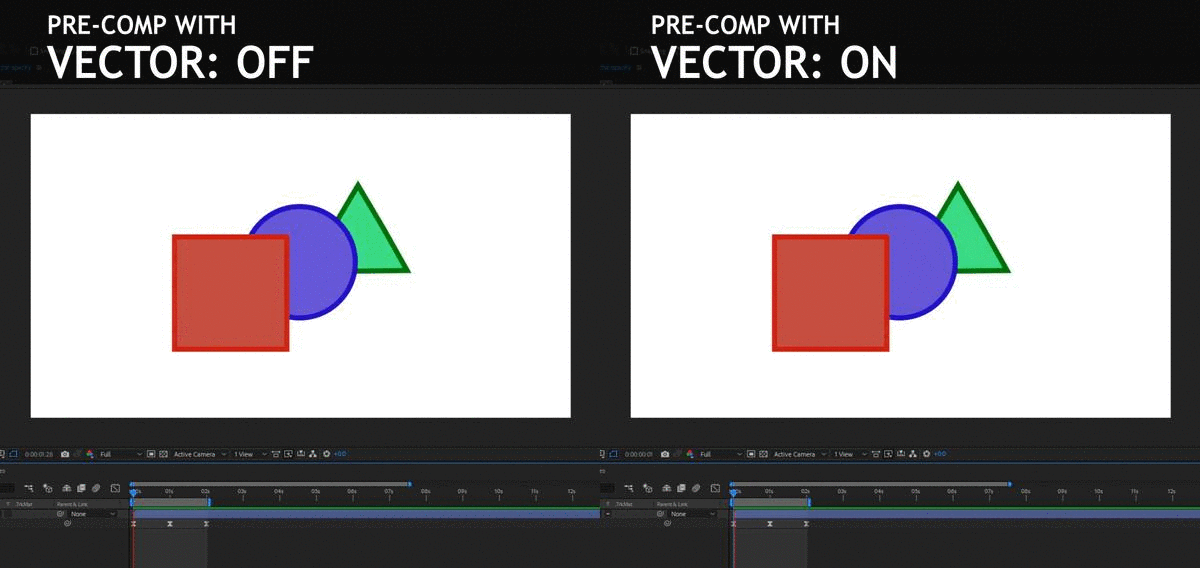
Why does this happen?
The cause of this problem is that the vector option is meant for use on layers, not compositions. You can use it on a composition, but then it enables “Collapse transformations”. When you pre-compose layers, After Effects will look at this composition as one individual layer. When you enable “Collapse transformations”, After Effects will actually look inside the composition and treat each layer inside of it as its own individual layer. This causes the pre-composition to show all of the layers opacity individually instead of one whole layer.
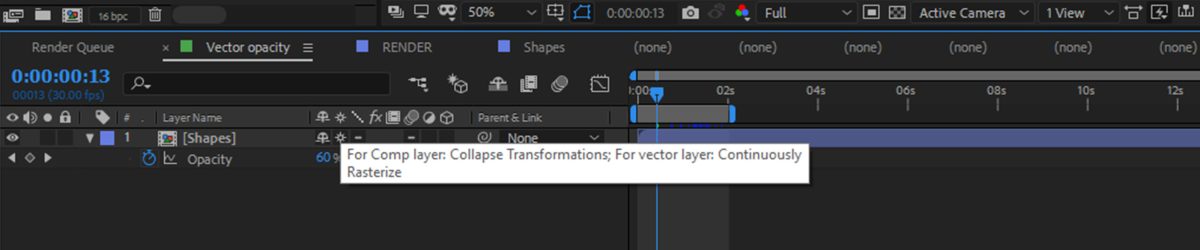
How to solve the problem
If you don’t need vector you can just disable this option and your problem is solved. But what if you do want to keep your composition as a vector layer and still have it act as one layer? For example when you want to change the opacity. Well lucky enough this has a very easy solution. All you have to do is follow the steps below.
Step 1: Create a solid with the same size as the composition in which the pre-composition is located. If your pre-composition is 1920×1080, then make the solid 1920×1080 as well.
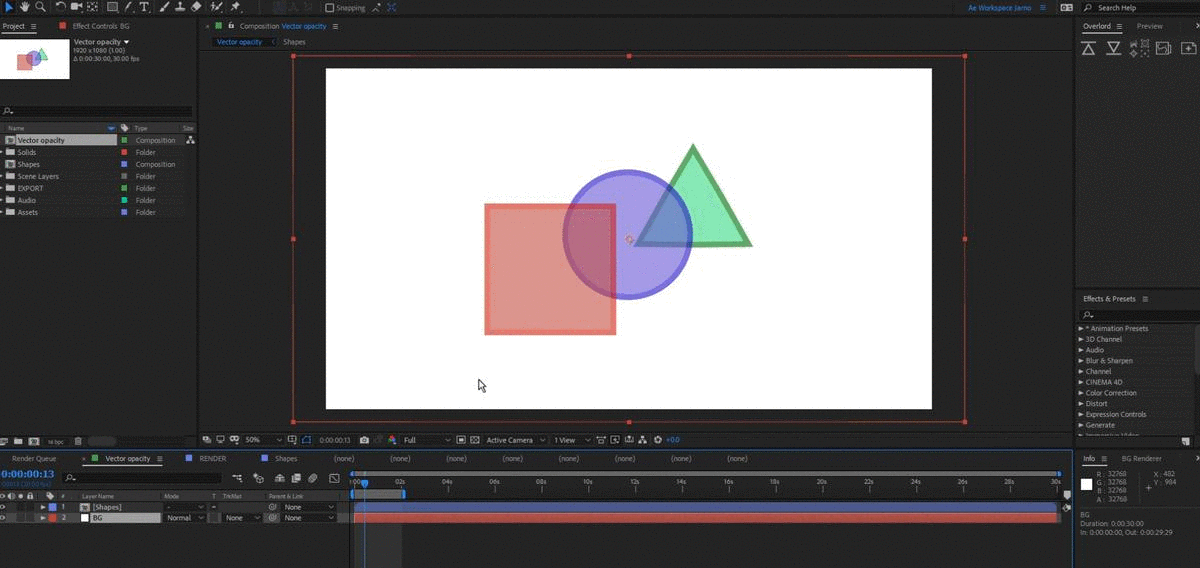
Step 2: Make sure this solid is located above the pre-composition which you are having this problem with.

Step 3: Set the track matte of the pre-composition to “Alpha Matte” so that the pre-composition is using the solid layer above as an alpha mask. If you don’t see the track matte options, make sure you switch to your track matte mode by clicking the “Toggle switches / modes”.

Easy peasy lemon squeezy
And that’s it! For some reason your pre-composition is now seen as one layer when you change the opacity, and you can keep your layers vector. I hope this helped you out. If you have any questions about this problem, or have a different problem, let me know in the comment below and I’ll respond as quickly as possible! 🙂
Transparantie in After Effects pre-composities
Wanneer je een vector pre-compositie hebt en de transparantie van die compositie wilt aanpassen, zul je zien dat After Effects de transparantie individueel per laag aanpast, in plaats van de gehele compositie als één geheel. Dit probleem heeft mij veel gefrustreerd de afgelopen jaren dat ik After Effects gebruik met vector lagen. Ik kon niet eens online een oplossing vinden, totdat ik per ongeluk zelf een oplossing had gevonden terwijl ik bezig was met een animatie project. Hieronder is een voorbeeld van hoe het probleem er uit ziet.
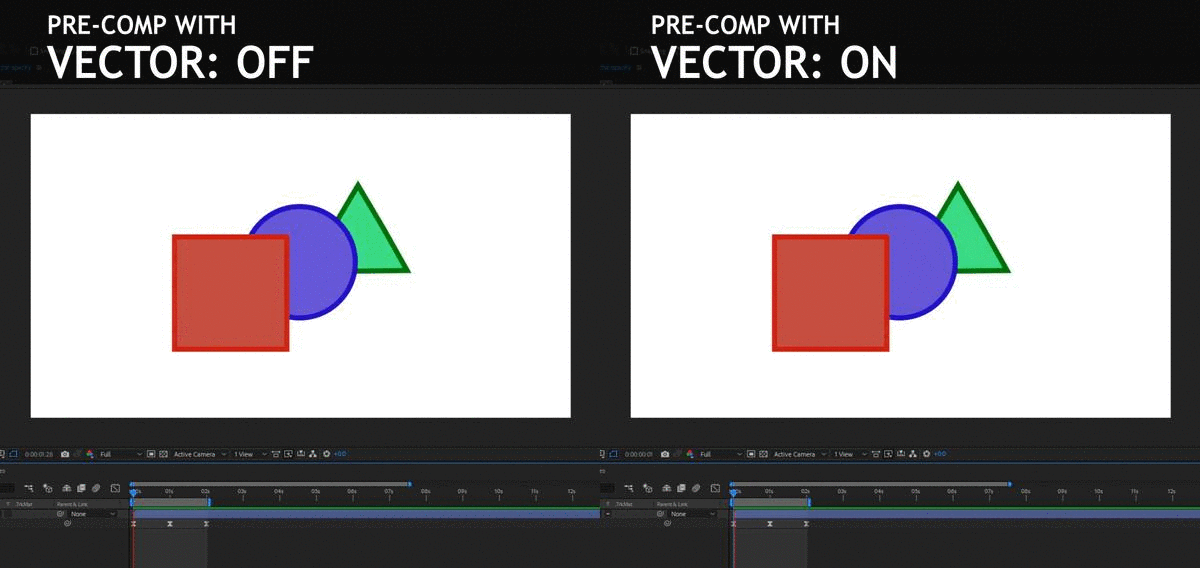
Waarom gebeurt dit?
De oorzaak van dit probleem is dat de vector optie is bedoelt voor het gebruik op lagen, niet voor composities. Je kunt het wel gebruiken op composities, maar dan maakt After Effect gebruik van “Collapse transformations”. Wanneer je lagen pre-composed zal After Effects naar deze compositie als één individuele laag kijken. Wanner je Collapse transformation aan zet, kijkt After Effects binnen in de compositie en beschouwd elke laag in de compositie als zijn eigen individuele laag. Dit zorgt ervoor dat de pre-compositie alle lagen hun transparantie individueel laat zien in plaats van als één geheel.
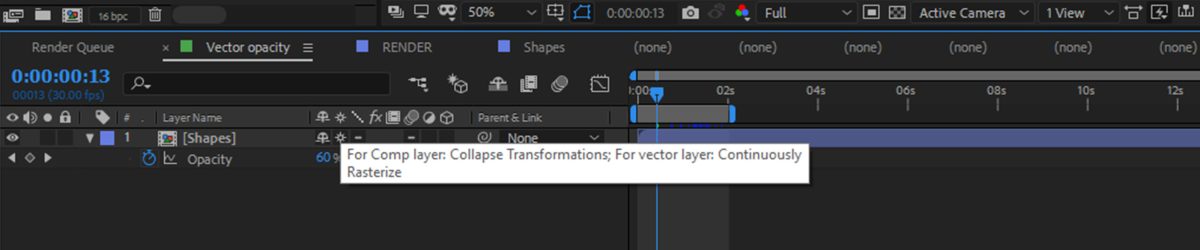
Hoe los je dit probleem op?
Als je vector niet nodig hebt kun je deze optie gewoon uit zetten en dan is je probleem opgelost. Maar wat als je wel gebruik wilt maken van vector op de compositie en dat het ook beschouwd wordt als één laag? Bijvoorbeeld wanneer je de transparantie aanpast. Gelukkig heeft dit probleem een hele simpele oplossing. Het enige wat je hoeft te doen is de stappen hieronder te volgen.
Stap 1: Maak een solid met dezelfde afmetingen als de compositie in welke de pre-compositie zich bevindt. Als de compositie in welke de pre-compositie zich bevindt 1920×1080 is, maak de solid dan ook 1920×1080.
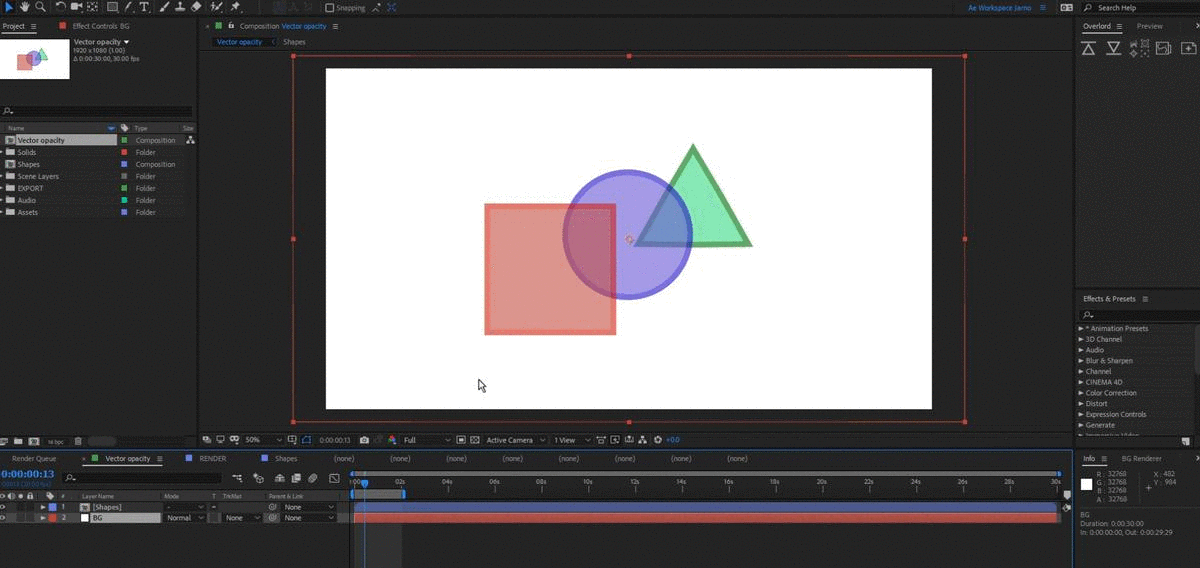
Stap 2: Zorg ervoor dat de solid boven de pre-compositie staat met welke je dit probleem hebt.

Stap 3: Zet de track matte van de pre-compositie op “Alpha Matte” zodat de pre-compositie de solid laag er boven gebruikt als alpha masker. Als je de track matte opties niet ziet, schakel dan tussen de track matte mode door te klikken op “Toggle switches / modes”.

Appeltje eitje
En dat was het! Om één of andere reden wordt de pre-compositie nu wel gezien als één laag wanneer je de transparantie aanpast en je lagen blijven vector. Ik hoop dat dit je geholpen heeft. Als je vragen hebt over dit probleem of een ander probleem hebt, laat het me dan weten in de comments onder aan deze post en ik reageer zo snel mogelijk!
This Post Has 4 Comments
- Amy December 6, 2018 Reply
Hey just wanted to give you a quick heads up. The text in your post seem to be
running off the screen in Safari. I’m not sure if this is a format issue or
something to do with web browser compatibility but I figured I’d post to let you know.
The layout look great though! Hope you get the problem
solved soon. Kudos Ahaa, its pleasant dialogue
on the topic of this post at this place at this web site,
I have read all that, so now me also commenting here.- Jarno Wouda December 6, 2018 Reply
Thanks for the heads up and the compliment! I’ll look into it =D
- satta king January 23, 2019 Reply
Awesome post.
- Jefferson March 7, 2019 Reply
Greetings! I’ve been reading your site for a while now and finally got the courage to go ahead and give
you a shout out from Austin Tx! Just wanted to tell you keep up the
good job!

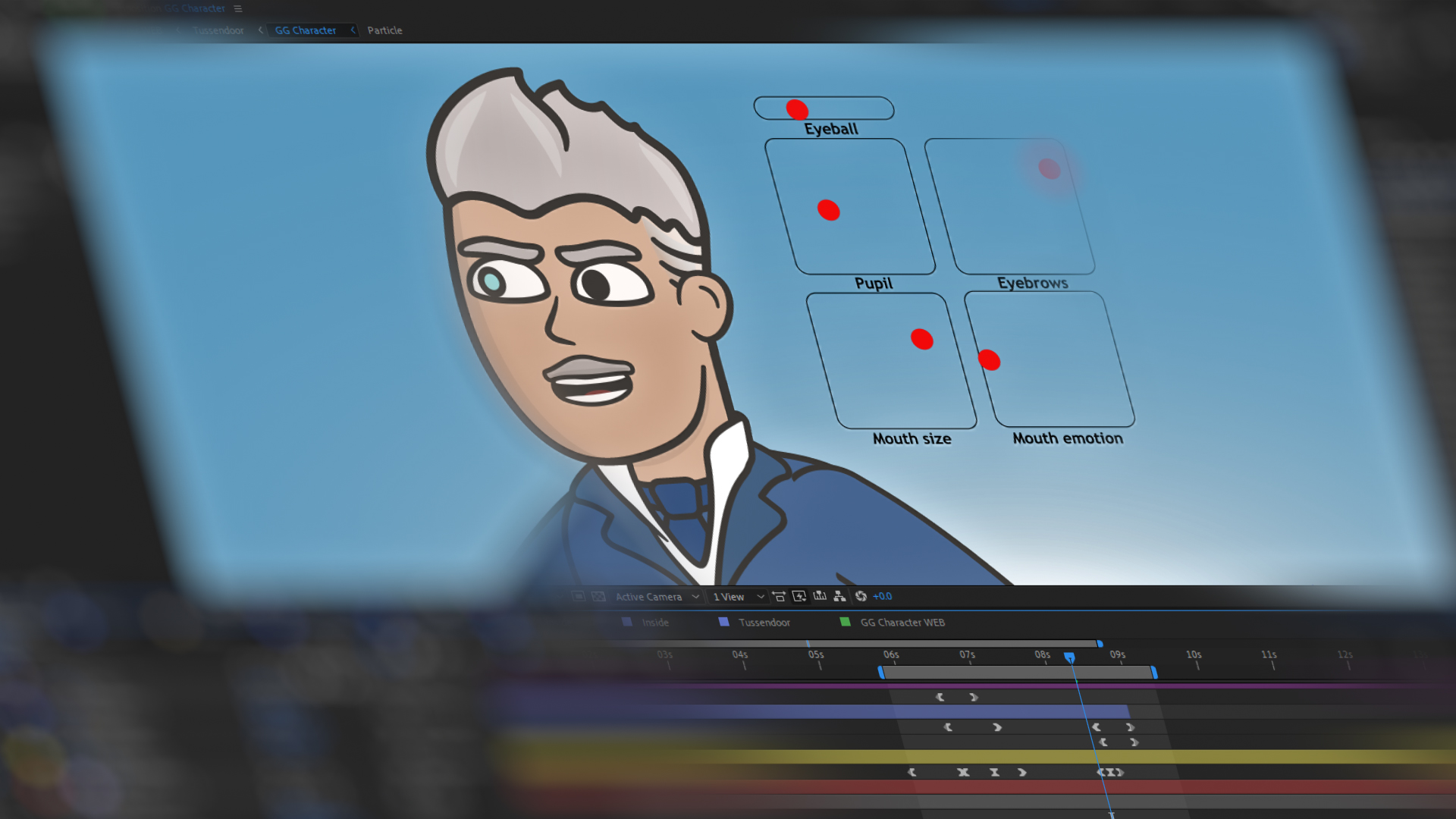
This Post Has 4 Comments
Hey just wanted to give you a quick heads up. The text in your post seem to be
running off the screen in Safari. I’m not sure if this is a format issue or
something to do with web browser compatibility but I figured I’d post to let you know.
The layout look great though! Hope you get the problem
solved soon. Kudos Ahaa, its pleasant dialogue
on the topic of this post at this place at this web site,
I have read all that, so now me also commenting here.
Thanks for the heads up and the compliment! I’ll look into it =D
Awesome post.
Greetings! I’ve been reading your site for a while now and finally got the courage to go ahead and give
you a shout out from Austin Tx! Just wanted to tell you keep up the
good job!