Table of Contents
DUIK
For one of my hobby animations, I was playing around a bit in illustrator and after effects with a cartoon style. One of the things I really like about making animations, is the technical aspect of it. I wanted to try and make it as easy as possible to animate from the main composition.
I was using this awesome free plug-in called DUIK that I have been using for a while now, but only really used it for simply rigging characters with controllers. The plug-in is capable of so much more, so I dove in a bit further and came across this feature called “connectors”.
In the short animation below, I use connectors to animate the eyebrows, eyes, pupils and the mouth.
Connectors
With these connectors you can link keyframes to a single or a 2D slider. When animating the slider, you animate the linked keyframes. I like to place the sliders in the main composition. This way you don’t need to go into your pre-comps the whole time, but just animate everything from one main composition. The 2D slider is even more awesome then the single slider, because you can link properties to the X axis and to the Y axis of the slider. Whereas with the single slider, you can only link properties to the X axis. You’re not even limited to linking one property per axis. You can also link the position, rotation and scale at the same time.
Single slider
In the example below, I used a single slider and labeled it “eyeball”. This slider can only move horizontally, meaning you can only use it for animating one set of keyframes from in- to outpoint. In the example I linked the scale keyframes to the single slider.
2D slider
The 2D slider I use to control the rotation and the position of the eyebrows. When moving the red dot horizontally over the X axis, the eyebrows will rotate and when moving the dot vertically over the Y axis, the eyebrows will move up and down.
Tutorial
If you’d like to try this too, just follow the steps below:
Step 1 DUIK: With DUIK opened, go to “links and constraints” and then “connectors”.
Step 2 Creating a controller: Under “1-create controller” you can choose the controller you’d like to use. For this tutorial we’ll be using the 2D-Slider. The other controllers should work just the same.
Step 3 Creating and selecting a master: Go to the position property of the slider that DUIK just created. In DUIK click on the “pick master” button. This will create and select the master property on the “position” property, to which we will be linking keyframes.
Step 4 Linking keyframes to the Y axis: Now we’re going to link the Y position of the eyebrows to the Y axis of the slider. First create the keyframes that should be controlled by the controller. Make sure the Y axis is selected in DUIK under “2 – Set values”. Then click on “connect to properties”. Now whenever you move the controller over the Y axis, you’ll see that the eyebrows move up and down.
P.S. Sometimes I had the effective area of the slider fall outside of the square. To fix this you can set the minimum and maximum values to -50 and 50.
Step 5 Linking keyframes to the X axis: For the X axis we are going to select and link the rotation keyframes. This time make sure the X axis is selected in DUIK under “2 – Set values”. Then click on “connect to properties”. Now whenever we move the controller over the X axis, the eyebrows change in rotation.
Step 6 Changing slider properties: Whenever you want to change the properties of the controller, you’ll just need to repeat steps 3, 4 and/or 5.
Easy peasy lemon squeezy
And that’s all! It takes a bit of getting used to, but is really useful when you get the hang of it. Let me know if it worked for you or if you ran into any problems.
DUIK
Voor één van mijn hobby animaties, was ik een beetje aan het rondspelen in illustrator en after effects met een cartoon stijl. Één van de dingen die ik heel leuk vind bij het maken van animaties, is het technische aspect. I wilde het zo makkelijk mogelijk maken om te animeren vanuit de hoofd compositie.
Ik was wat aan het prutsen met deze geweldige gratis plug-in genaamd DUIK die ik al een tijdje gebruik, maar alleen nog maar echt gebruikt heb voor het wat simpel riggen van karakters met controllers. De plug-in kan zo veel meer, dus ben ik er wat dieper in gedoken en kwam ik “connectors” tegen.
In de korte animatie hieronder, gebruik ik connectors voor het animeren van de wenkbrauwen, ogen, pupillen en de mond.
Connectors
Met deze connectors kun je keyframes linken aan een single of 2D slider. Wanneer je de slider animeert, animeer je de gelinkte keyframes. Ik plaats de sliders altijd in de hoofd compositie. Op deze manier hoef je niet steeds in de pre-comps te duiken, maar kun je alles animeren vanuit één hoofd compositie. De 2D slider is zelfs geweldiger dan de single slider, omdat je met de 2D slider properties kunt linken aan de X as en aan de Y as van de slider. Terwijl je met een single slider alleen properties kunt linken aan de X as. Je bent zelfs niet gelimiteerd tot het linken van maar één property per as. Je kunt ook de positie, rotatie en de schaal linken op hetzelfde moment.
Single slider
In het voorbeeld hieronder, heb ik gebruik gemaakt van een single slider die ik “eyeball genoemd heb”. Deze slider kan alleen horizontaal verplaatsen, wat betekent dat je alleen één set keyframes kan animeren van in tot uit punt. In het voorbeeld heb ik dekeyframes van de schaal gelinkt aan de single slider.
2D slider
De 2D slider gebruik ik voor het roteren en de positie van de wenkbrauwen. Wanneer je de rode stip horizontaal over de X as verplaatst, roteren de wenkbrauwen en wanneer je de stip verticaal over de Y as verplaatst, verplaatsen de wenkbrauwen op en neer.
Tutorial
Als je dit ook wilt proberen, kun je de stappen hieronder volgen:
Stap 1 DUIK: Met Duik open, ga naar “links and constraints” en dan “connectors”.
Stap 2 Een controller maken: Onder “1-create controller” kun je een controller kiezen die je wilt gebruiken. Voor deze tutorial gebruiken we de 2D-Slider. De andere sliders werken op precies dezelfde manier.
Stap 3 Een master maken en selecteren: Ga naar de positie property van de slider die DUIK net heeft gemaakt. In DUIK klik op de “pick master” knop. Dit maakt en selecteert de master op de Positie property. Aan deze master gaan we de geanimeerde keyframes linken.
Stap 4 Keyframes linken aan de Y as: Nu gaan we de Y-positie van de wenkbrauwen linken aan de Y as van de slider. Maak eerst de keyframes aan die we gaan linken aan de controllers. Controleer dat de Y as is geselecteerd in DUIK onder “2 – Set values”. Klik dan op “connect to properties”. Nu wanneer je de controller over de Y as verplaatst, zul je zien de wenkbrauwen op en neer bewegen.
P.S. Soms had ik dat het effectieve gebied van de slider buiten het vierkand viel. Om dit op te lossen kun je de minimum en de maximumwaarden op -50 en 50 zetten.
Stap 5 Keyframes linken aan de X as: Voor de X as gaan we de keyframes van de rotatie selecteren en linken. Controleer dat de Y as is geselecteerd in DUIK onder “2 – Set values”. Klik vervolgens op “connect to properties”. Wanneer je nu de controller over de X as verplaatst, veranderen de wenkbrauwen in rotatie.
Stap 6 Slider properties aanpassen: Wanneer je de properties van de controller wilt aanpassen, herhaal je gewoon de stappen 3, 4 en/of 5.
Appeltje eitje
En dat is het! Je moet er even aan wennen, maar het is heel handig als je eenmaal de slag te pakken hebt. Laat het me weten als het werkt voor jou of als je tegen problemen aanloopt.
This Post Has 4 Comments
- Bryan October 14, 2020 Reply
Thanks so much for doing this! there is very little info on creating these on the net. I am having trouble trying to make the object move left and right on the X and up and down on the Y using just the one 2D slider. Any ideas? Cheers
- Jarno Wouda October 14, 2020 Reply
If I understand your problem correctly, you are trying to link the vertical change in position to the y-axis of the 2D slider and the horizontal change in position to the x-axis. When you go to the position property of the layer you want to link, you can right click on the “position” property and select “Separate Dimensions”. Now you can link the keyframes of the x and y positions separately. Hope that helped =D
- Mohamed September 25, 2021 Reply
Hey JARNO , i’m facing a problem in duik could you help me to solve it out !
when i rigged my charachter arm and hands , i used an exprission control in order to change hand poses , the good news is when i change value of slider it responds to required pose , the bad news is when i use key frame to change value of poses then i press play it won’t respond to change ! i tried to figure the problem but no results . if you need a short video contact me then i’ll send back to you
thanks- Jarno Wouda September 25, 2021 Reply
Heee, If you could screen capture the steps you took, then maybe i can could find the problem 🙂
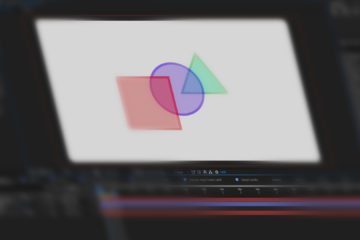
This Post Has 4 Comments
Thanks so much for doing this! there is very little info on creating these on the net. I am having trouble trying to make the object move left and right on the X and up and down on the Y using just the one 2D slider. Any ideas? Cheers
If I understand your problem correctly, you are trying to link the vertical change in position to the y-axis of the 2D slider and the horizontal change in position to the x-axis. When you go to the position property of the layer you want to link, you can right click on the “position” property and select “Separate Dimensions”. Now you can link the keyframes of the x and y positions separately. Hope that helped =D
Hey JARNO , i’m facing a problem in duik could you help me to solve it out !
when i rigged my charachter arm and hands , i used an exprission control in order to change hand poses , the good news is when i change value of slider it responds to required pose , the bad news is when i use key frame to change value of poses then i press play it won’t respond to change ! i tried to figure the problem but no results . if you need a short video contact me then i’ll send back to you
thanks
Heee, If you could screen capture the steps you took, then maybe i can could find the problem 🙂